Node-Locked and Transportable License
A node-locked (fixed) license enables the licensed software to run on one specific host computer. The license is tied to the computer's Host ID and is stored on the computer's hard disk. A transportable license is a type of node-locked license that can be unlocked from one host computer and then re-locked (transported) to another host computer, via a network-enabled process performed in conjunction with the Keysight Software Manager (KSM) web site. Each license is either perpetual (license does not expire) or subscription-based (license expires after a limited amount of time).
Software Support Subscription
Each software license includes free software updates and support for the specific instrument application for the duration of your support subscription. A perpetual license includes software updates and support for the first year, after which support can be renewed annually for a fee. A subscription-based license includes software updates and support through the term of the license. The time-bound aspects of the perpetual license (license does not expire) and the subscription-based license (license expires after limited time) start at the time you add the software license to your Keysight Software Manager (KSM) profile.
You can quickly determine the status of your Support Subscriptions from within the Advanced Power Application Suite. Click Information and Technical Support at the top left of the Advanced Power Application Suite and select License Management → My Software Support.
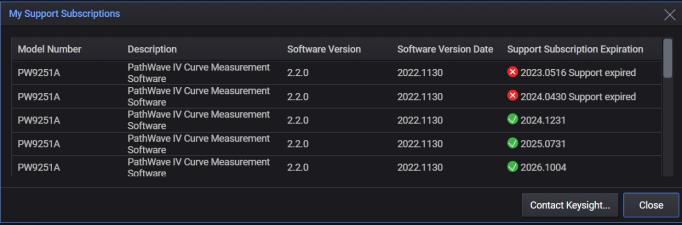
Activate Your License
Once you have purchased your software license, you will receive a Software Entitlement Certificate from Keysight via e-mail. You will then redeem the entitlement certificate from within the PathWave application and you will receive an e-mail with a software license (*.lic) file attached.
This section summarizes the process for redeeming and activating your license.
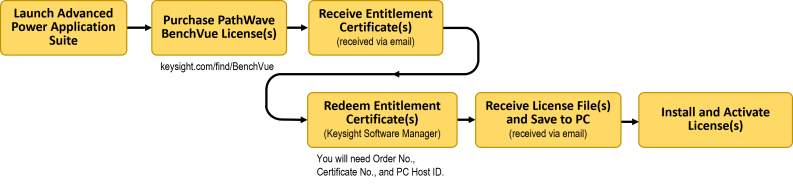
- Go to the Information and Technical Support menu ("?" icon in upper left corner of the user interface) and select License Management. From the License Management screen, select Purchase License and click the desired application to purchase a Software Entitlement Certificate. You can choose either paper or electronic delivery of your entitlement certificate.
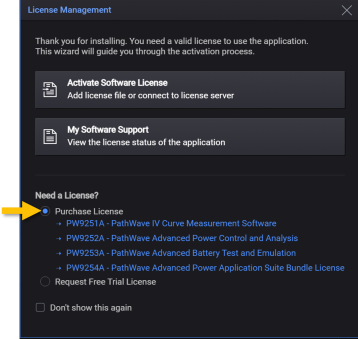
- After you have received your entitlement certificate, note the Order Number and Certificate Number. You will need these numbers later in this procedure.
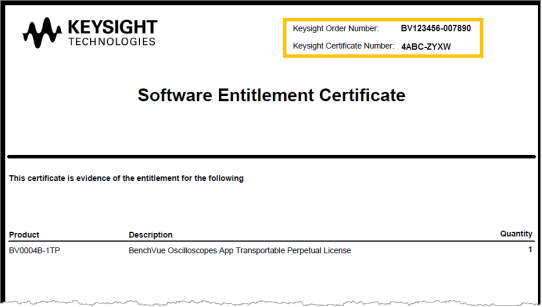
- From the license management screen, click Activate Software License to begin the process to install the license file on your computer. Select Add license file from the activation options. Click Next. To copy the Host ID to the Windows clipboard, click the (copy icon) button. You will need the Host ID later in this procedure.

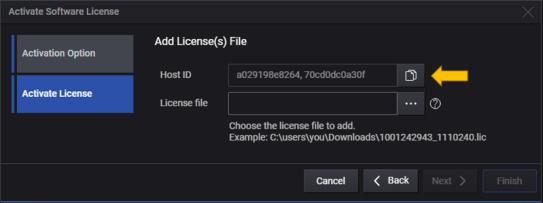
- Go to Keysight Software Manager (KSM) web site to redeem your license. You will need to provide the Order Number and Certificate Number from the entitlement certificate (see Step 2 above). In addition, you will need to provide your computer's Host ID (see Step 3 above)If you are a first-time user of KSM, you will be required to complete a one-time registration on the web site.
- Your software license has now been redeemed. You will receive an e-mail from Keysight with a software license file (*.lic) attached. Save the license file to your local computer and make sure to note the location.
- From the Activate Software License screen, click browse folder button and navigate to the location on your computer where you saved the license file that you received via e-mail. Click Finish.
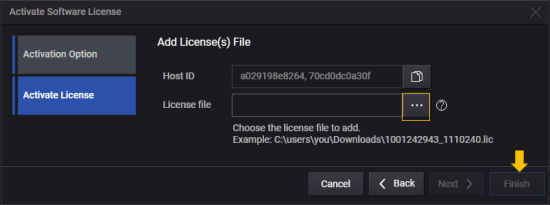
- Your license is now activated.
Transfer/Transport a License
If you have purchased a transportable license, you can transfer that license from one computer to another computer. Use the Keysight Software Manager (KSM) web site to save the existing transportable license for later reassignment to a different computer. For more information and procedures on transferring a license, see the Help file for the Keysight Software Manager Utility (KSM-U) application.